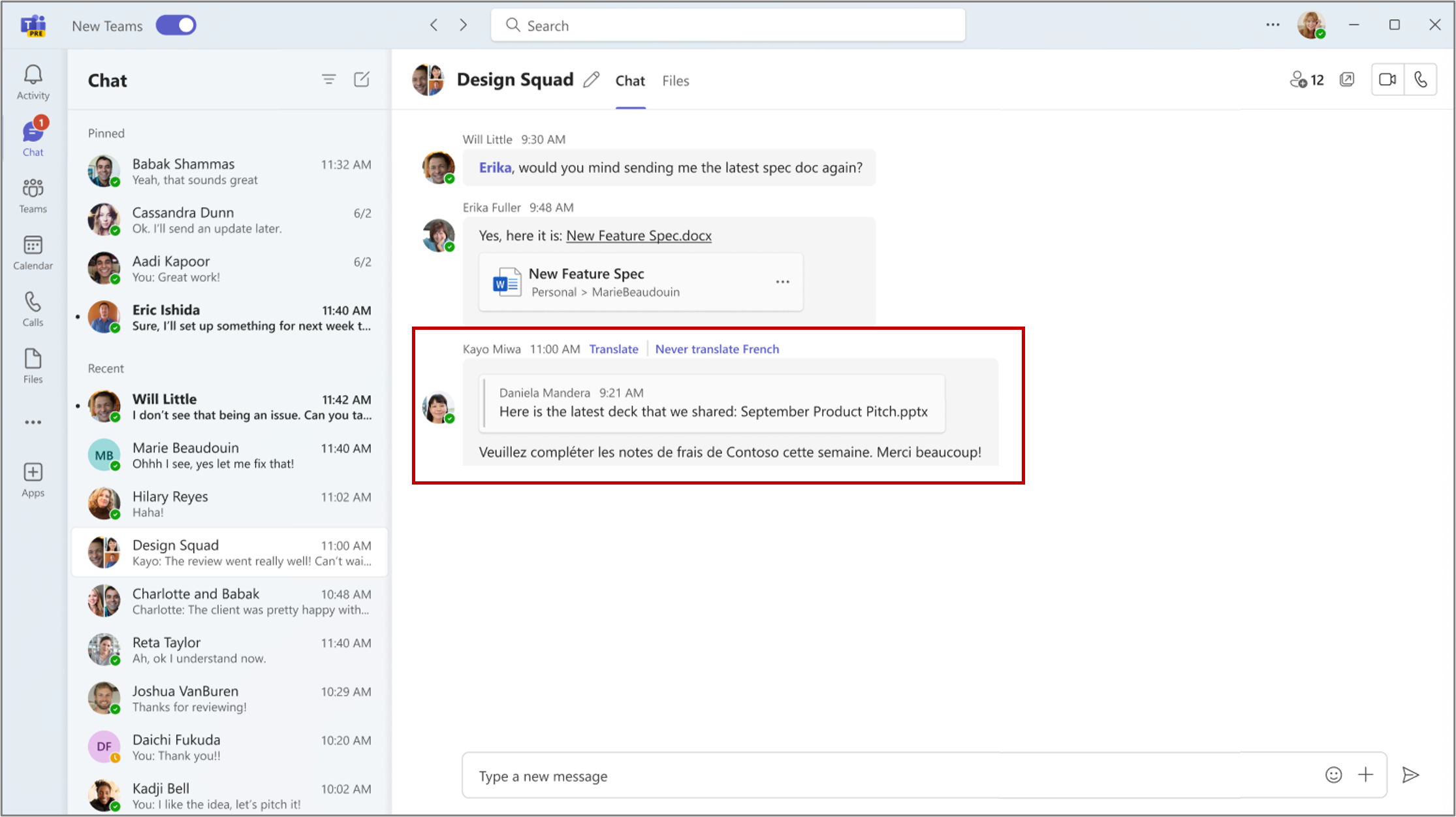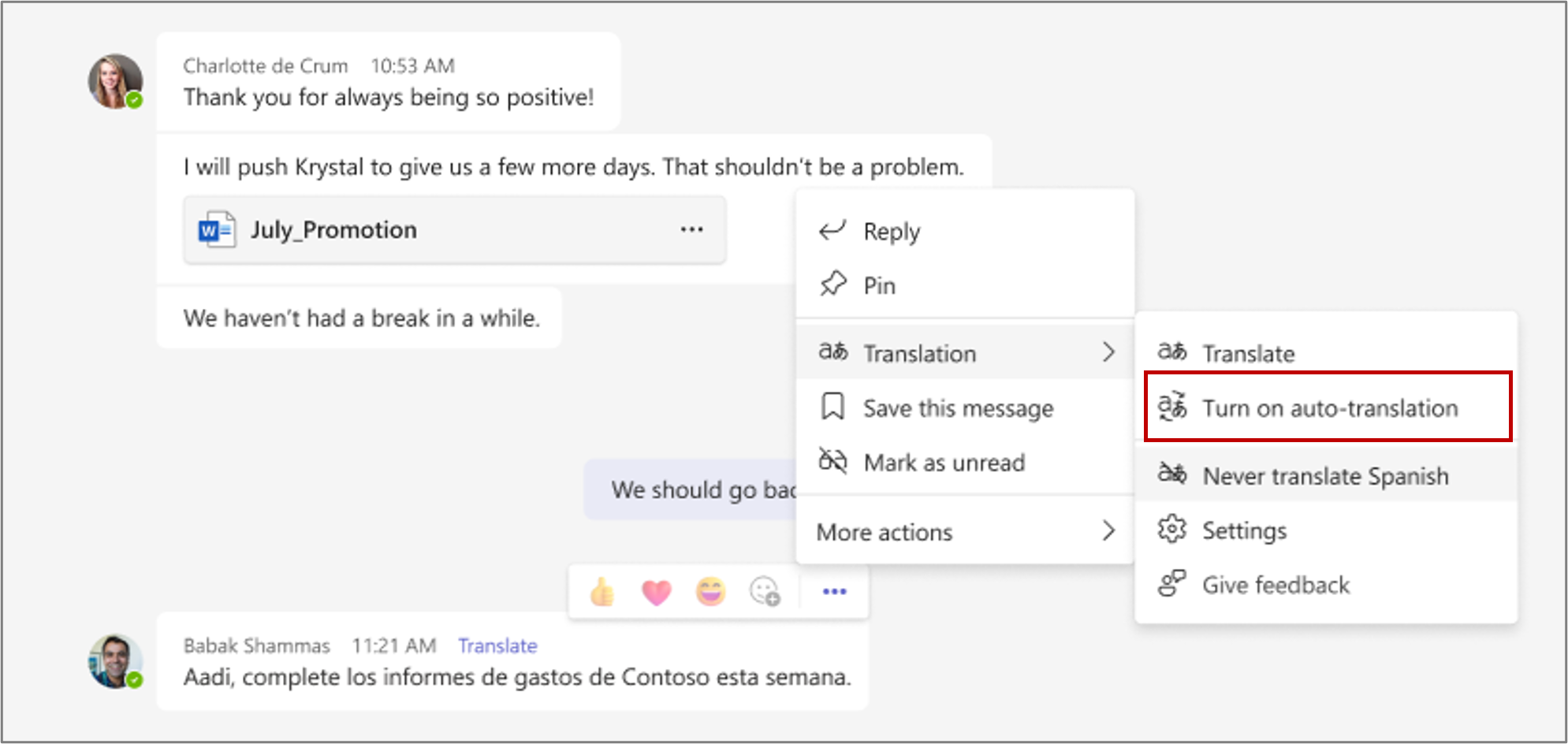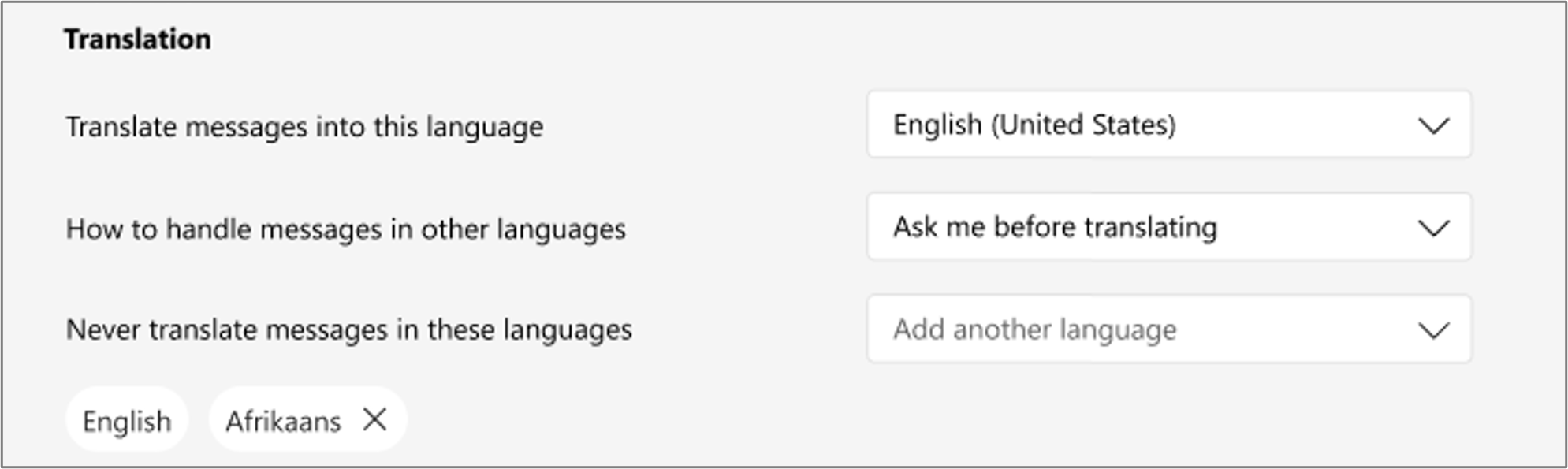| Announcement ID | MC748379 | Published Date | 03-20-2024 | |
| Service | microsoftteams | Last Updated | 06-06-2024 | |
| Category | Stay informed | Expiration Date | 08-05-2024 | |
| Roadmap ID | 99841 | Action Required by Date | ||
| Tags | Admin impact, New feature, User impact | |||
| Summary |
|---|
| Microsoft Teams will have intelligent message translation in chats on desktop. Users will see translation suggestions when they receive a message in a different language. Users can select which languages they do not want to translate and whether to translate messages automatically. The feature will begin rolling out in early April 2024 and will be completed by late June 2024. Users can access and update their translation settings through Settings > Appearance and accessibility > Translation. It is recommended to notify users and update training and documentation. |
| More Information |
|---|
In Microsoft Teams, when you get a message in a different language, you will see translation suggestions to help you understand the message. In settings, you can select which languages you do not want to translate and whether to translate messages automatically. When this will happen:Targeted Release: We will begin rolling out early April 2024 and expect to complete by late April 2024. General Availability (Worldwide, GCC): We will begin rolling out early May 2024 and expect to complete by late June 2024 (previously late May). How this will affect your organization:If you receive a Teams chat message in a language that you do not understand, you will see the option to translate the message into your preferred language (the language that you have set for Teams). To enable this option:
You can choose Turn on auto-translation to automatically translate messages to your preferred language. You can access and update your translation settings through Settings > Appearance and accessibility > Translation. What you need to do to prepare:You may want to notify your users about this upcoming capability and update your training and documentation as appropriate. |